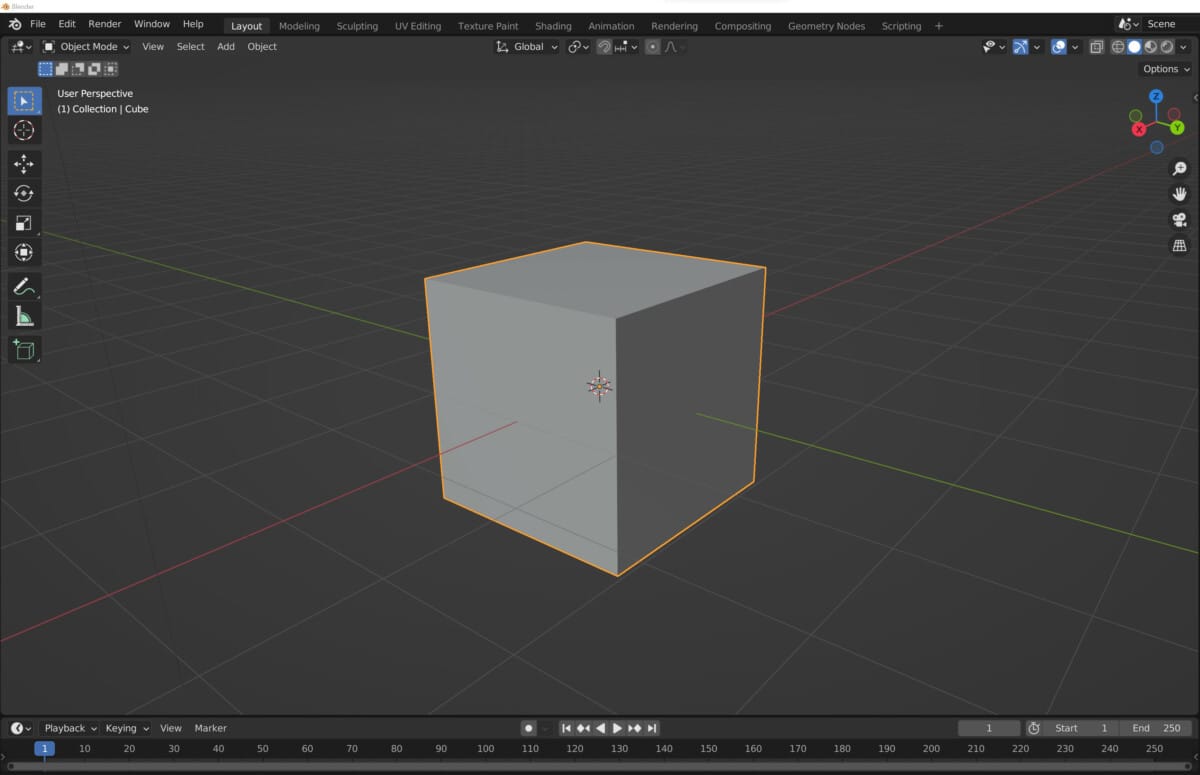Blender is a 3D modeling software that offers a professional quality suite of tools and features, allowing you to create a limitless array of virtual 2D and 3D assets. For any software with so much depth, the question will always be asked of just how difficult it is to use.
Blender is an easy to use tool for creating entire 3D scenes from scratch by allowing the artist to create 3D models, rig models for animations, apply realistic materials, and bring everything to life professional quality lighting rigs, all in a single application. It does so by dividing these steps into workspaces.
You would not be surprised to learn that Blender has had a long history of being a challenging tool to use, both for beginners and experienced artists alike. However, this is no longer the case in recent software versions and is now more accessible to all who wish to use it.
Why Do People Believe Blender Is Difficult To Use?
Blender has often been a difficult software application to use, even amongst other 3D modeling suites. There are a couple of reasons why this is the case. Before Blender version 2.80, the user interface was difficult to navigate.
Many of the various tool sets in Blender were often hidden behind menus. Those menus themselves would also be relatively difficult to locate. Many of the more premium modeling applications are considered difficult to use. However, other alternatives, such as Maya, have slightly better user interfaces than Blender.
While the general user interface of Blender 3D was often considered clunky and unintuitive, that was not the end of the story. Perhaps one of the big surprises for Blender of old was that in the 3D viewports, the button for selection was the right mouse button.
In 99.99% of other cases, the left mouse button is used to select the various elements on the screen. This is true for a 2D program with a 2D user interface and even a 3D program such as Maya.
Using the right mouse button to select objects in the 3D viewport was almost exclusive to the blender software. Back then, the left mouse button was often used to reposition the 3D cursor, which would be the primary location for adding new primitive objects into the scene, amongst other features.
What made this even more confusing for the software user was that the rest of the elements within Blender outside of the 3D view port, including all of the menu buttons, were still selectable using the left mouse button.
How Is Blender Better Now?
A few years ago, Blender upgraded its version 2.80, where many issues with using blender were solved. Perhaps the most obvious change when using the software was the transition from right to left click, select in the 3D viewport.
This meant that blender would behave exactly like many other modeling alternatives and just about any other program.
The tool sets were moved around; for example, moving the 3D cursor could still be done, but you would have to activate the 3D cursor tool located on the tool shelf to the side of the viewport. Then you would use the left mouse button to click and drag and reposition the cursor within your viewport.
The right mouse button now opens up the context menu in 99% of cases within Blender. This menu changes based on where within Blender you are pressing the button.
For example, if you are in edit mode in the viewports and you’re working on the vertices of your model, then holding down the right mouse button will open up the context menu. That will give you options relating to the vertex data on your object.
Another key change to improve the blender interface’s intuitiveness was the introduction of workspaces. Workspaces can be viewed as tabs along the top of the blender UI, and they are labeled based on the primary task of that workspace. For example, a workspace will allow you to work on the animations you are creating within your scene. A workspace will also allow you to use Python scripts to manipulate your scene.
These workspaces have also been ordered to follow a traditional process where you would begin a project by modeling your 3D objects and then moving through the various phases until rendering and beyond.
The tool shelf is within the 3D viewport and a few other editors within Blender, which is another valuable addition to the blender interface that allows you much easier access to the core tools used in a specific area of the blender software. The tools within the tool shelf again will change based on the editor that you are working in, as well as the mode that is selected. For example, in the 3D viewport, the tools available in object mode will differ from those in edit mode.
8 Tips For Making Blender Easier To Use
Blender is one of the most flexible programs regarding the workflows you use and how you choose to use the software. To make things even easier, we have listed eight tips below that will further improve your own Blender experience.
- Stick to the workspace layouts for your active tasks
- Memorize the hotkeys so that you won’t have to dive into the menus to find the tool
- Use Control + Backspace to focus on a single panel when working
- Access the 1000’s Youtube videos, Blogs, and Courses on Blender
- For modeling, use Control + Alt + Q to create four windows into your 3D scene
- Research the many add-ons available that can improve various tasks
- Use Numpad / to turn on local view to work on a single object
- Use Z to turn on X-Ray and easily select your geometry
Some of these general tips will make using Blender as a whole much simpler to use regardless of the tasks. In contrast, others are more centered around modeling in the 3D viewport as this is often the most difficult aspect of Blender because of how different it is to work in a 3D space rather than a 2D UI.
Thanks For Reading The Article
We appreciate you taking the time to read through this article, and we hope you found the information you were looking for. Below is a list of additional articles you may be interested in reading.