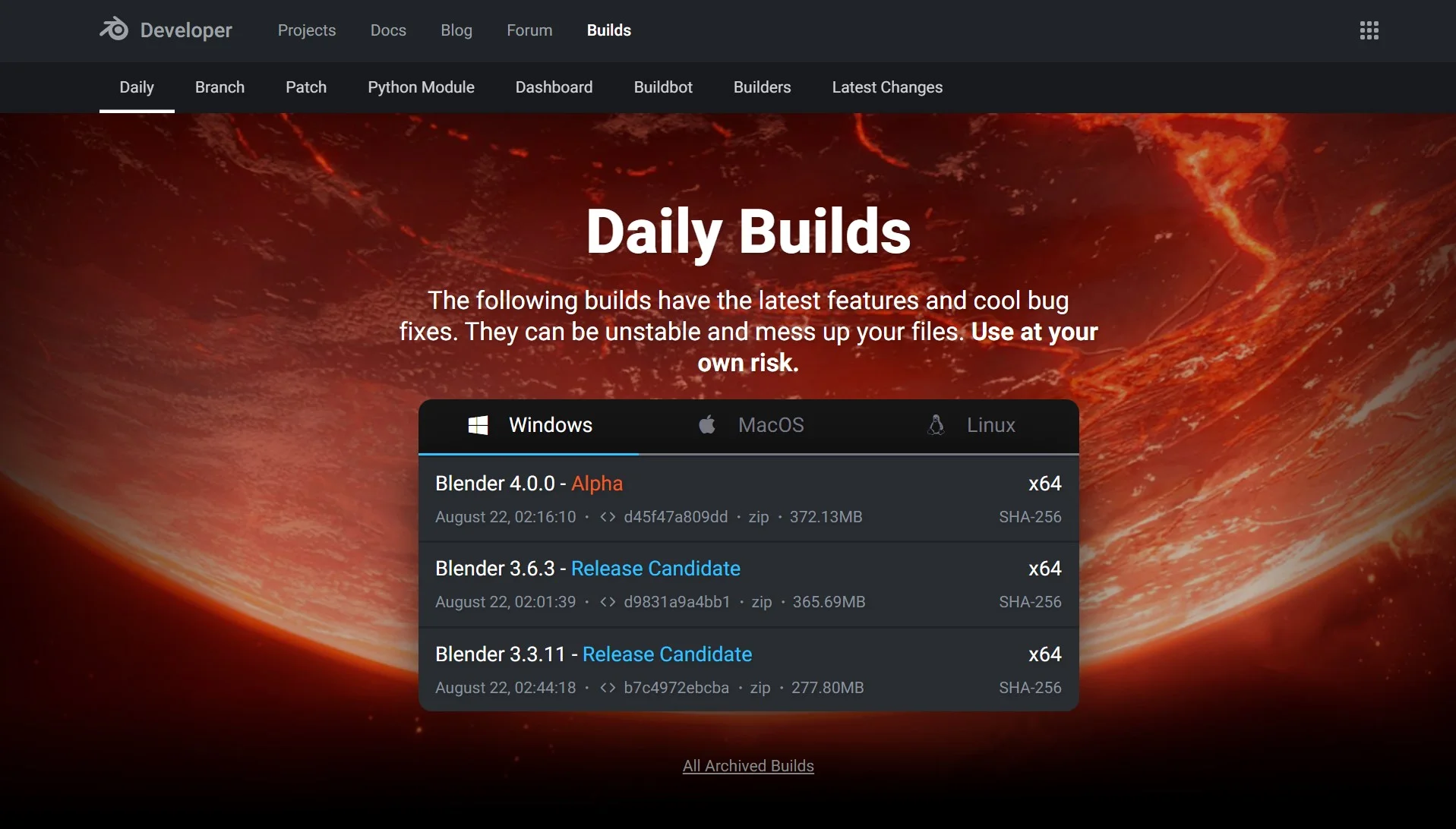Diving into the world of 3D modeling and animation is an exhilarating journey, and for many, Blender 3D serves as the vessel of choice.
This powerful, open-source software boasts features that rival even the priciest of its competitors, making Blender 3D a preferred option for both novices and seasoned professionals. But, as with any software, the first step towards mastery is successful installation. For those who might be feeling a bit overwhelmed by the prospect, fret not – we at blender base camp have got you covered.
This is a tutorial-style guide explicitly curated for those taking their initial steps into Blender’s universe. Through easy-to-follow visuals and detailed instructions, this guide aims to make the installation process a breeze, ensuring that you’re set up and ready to start creating in no time.
To install Blender, all you need to do is go to the blender.org website and press the download button a couple of times on the home page and then again on the download page.
While Blender is easy to set up on your device and can be done in as little as a couple of minutes, there are some things that you need to be aware of.
So, if you’re ready to transform your computer into a 3D design powerhouse, stick around. By the end of this guide, you’ll have Blender 3D up and running, paving the way for endless creativity and exploration.
How To Download Blender 3D?
To download Blender, the easiest way is to go to the main website of the Blender Foundation, which is www.blender.org. On the home page, you will find a big blue button in the main banner labeled download.
Select the button and it will take you to the download page. From here you will see another big blue button that when pressed will start the download process on your device.
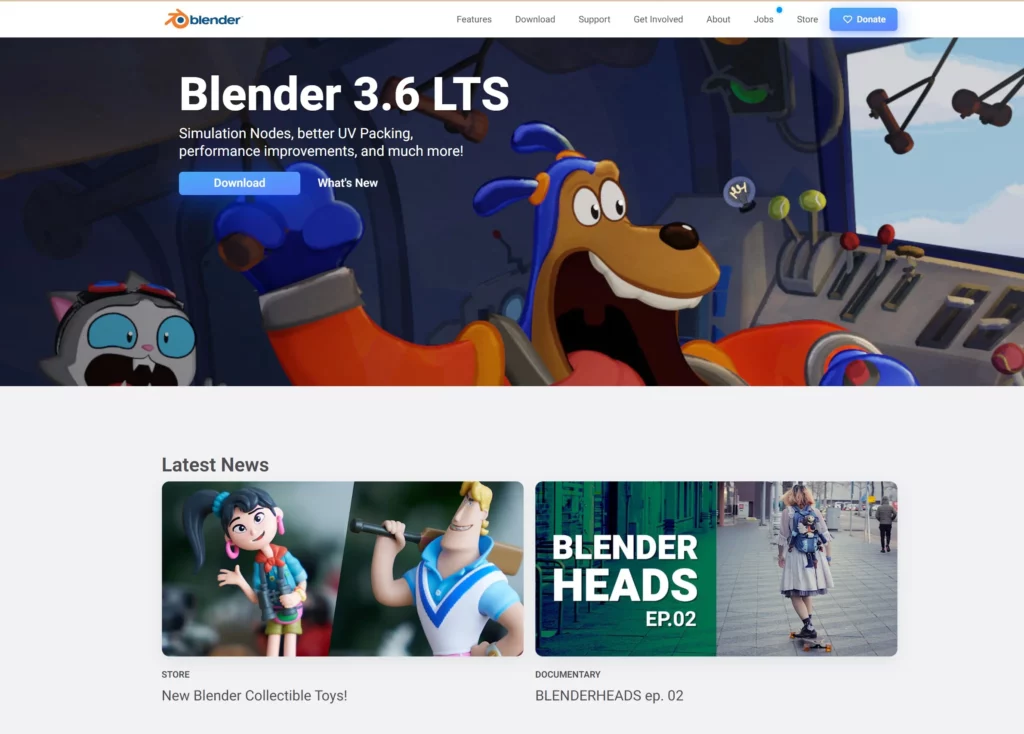
Typically the amount of storage required for the stable version of Blender is around 200-300MB. You should not have to wait long for the download to complete so long as you have a half-decent internet connection, and the storage space is manageable for most home computers and laptops to handle. Compare to similar applications, Blender is lightweight in terms of its file size.
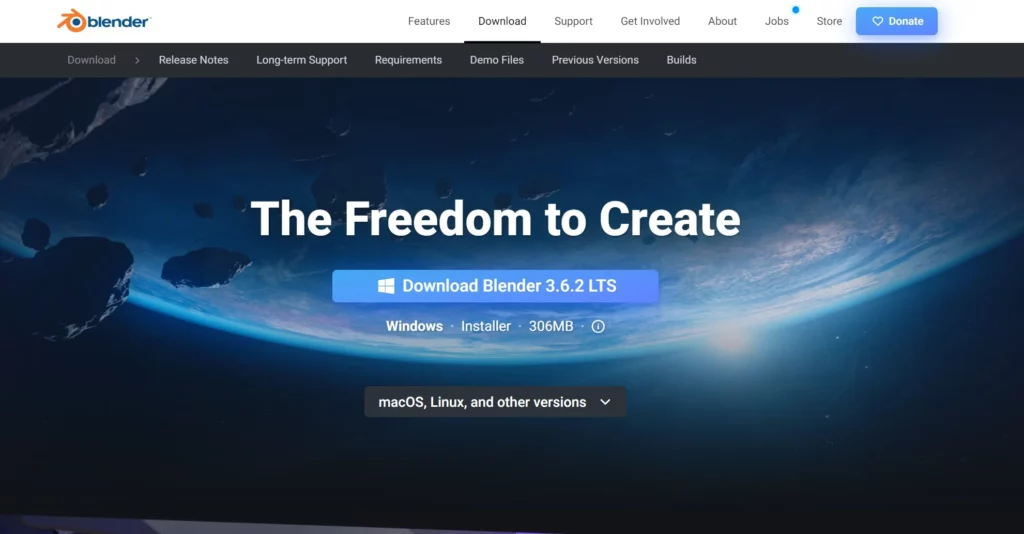
What Operating Systems Can Run Blender 3D?
Before you press on the big blue button to begin the download process, you may want to double-check the operating system that you are downloading Blender for.
Below the download button is an additional menu button, left click to open up the menu. It should be labeled something like ‘MacOS, Linux and Other Verisions’. Blender may download by default using Windows install versions, so if you are using Linux or MacOS devices you definitely need to make sure you have the right option selected.
From this menu, you can choose to download for each central operating system, or even download from another location, like the Linux Snap store, or the Windows Microsoft store. You even have the ability to download the source code and Blender libraries if you want, since Blender is open source.
How To Install Blender On Each Operating System?
The process of installing Blender is different for each of the operating systems to choose from Windows to Linux to Mac os. So below we have divided up this part of the guide into free sections. Each section will take you through how to install Blender on each of these operating systems.
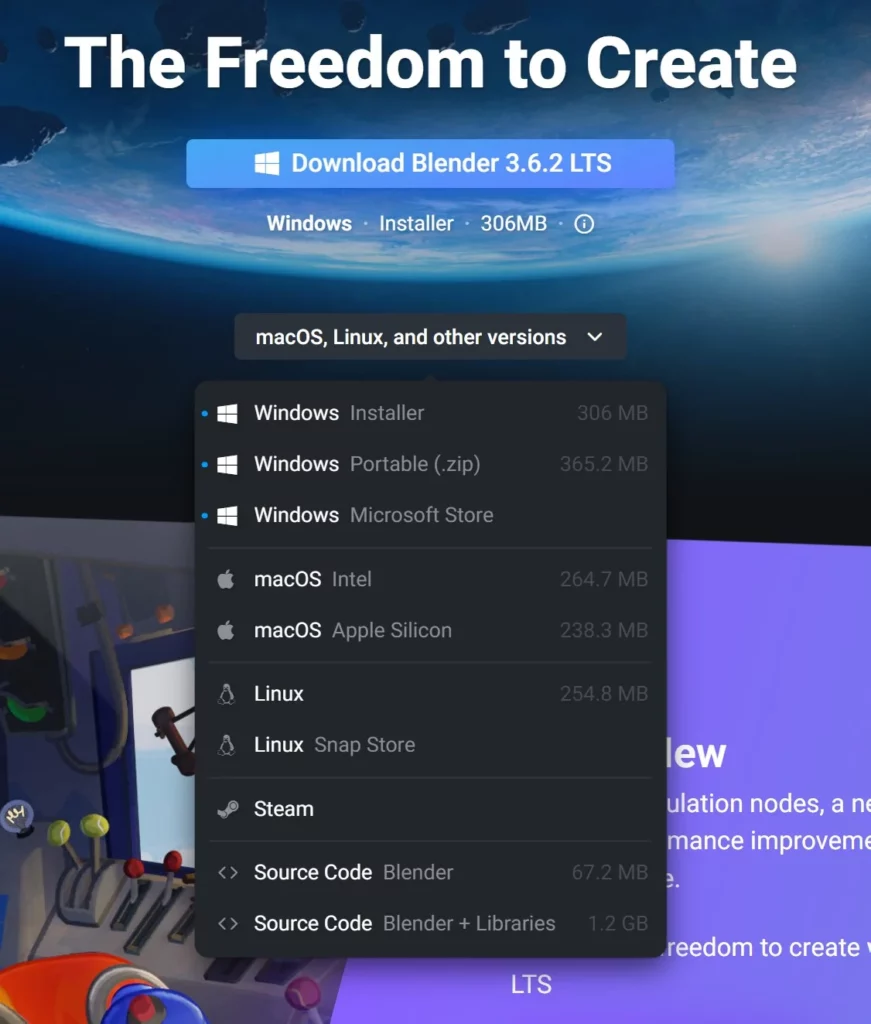
Windows
If you are looking to install Blender onto a Windows device, then your two main options are going to be to use the Windows installer or to download a zip file for the application.
The best option is to Choose the installer as it takes up a little bit less memory than the zip file and also means that you won’t have to extract Blender from the zip file in the first place.
If you were to select any option from the menu, it would start the download process. You don’t need to press the big blue button to start this process.
If choosing the installer file, then you will be downloading a .MSI file format, which should become visible in the download folder for your browser.
Select this file and it will open up the setup wizard for Blender. Click next the first time to take you to the terms and conditions. Scroll down to the very bottom and then click accept.
Press next to take you to the next part of the setup process, which will allow you to determine precisely where your blender install is going to be positioned on your computer. In most cases, it’s best to not change anything at this step and just click on the next button once again.
This will take you to the last page for the setup wizard, which simply asks you to confirm the installation. Just click on the install button and the Blender application will be installed onto your device
Now it’s just a case of locating Blender on your device and opening it as if you would any other program.
Linux
To begin the installation process on a Linux device, choose the Linux option from the download menu on the blender download page.
Due to the flexibility of the Linux operating system, there are, in fact, various ways to install Blender on a Linux operating system, depending on its architecture. We can install it via the Blender website directly, or we can use a package manager.
If installing directly from Blender, download for your chosen architecture and then decompress the file to the directory of your choosing. For example, you can save it in /usr/local for easy access.
Note that if you download Blender using this method, you will be able to install multiple versions of Blender onto your device.
An alternative is to install using the snap package management system. You can install using Snap with the following command in Snap.
snap install blender --classicMacOS
Blender is a very popular application for Mac users in particular due to its lightweight nature.
When installing Blender 3D for macOS-based devices, is distributed as disk images, otherwise referred to as a dmg file. To mount the disk image, double-click on the dmg file. Then drag the Blender.app into the Applications folder to install the application and make it usable.
As a side note, like Windows, you may be asked to confirm if you trust the application would you install it depending on your current security settings.
Is It Safe To Download Blender?
There will always be a degree of risk whenever you download anything from the internet, so the best practice is always to download from a reputable source.
In regards to Blender, keep in mind that due to its open-source nature, another user can download Blender, alter the source code of their version, and redistribute that version under copyleft licensing. As a result, care should always be taken if you are downloading an ‘edited’ version of the Blender software.
However, if you want to ensure that you download a safe version, then it is recommended to always download directly from the Blender website as instructed above.
Blender 3D is absolutely safe to download from the leading site, and other locations where you should be able to download Blender safely are Steam, the Linux Snap Store, and the Windows Microsoft Store.
It is recommended though that if you do decide to download from one of the stores, it is best to select the appropriate option from the blender.org download page which links to the correct listing on these stores.
Which Version Of Blender Should I Download?
Blender is an application that is regularly updated and a new version of the software is released every three to four months. Each version of Blender tends to be better than the previous with new features and bug fixes that often change the experience of using Blender depending on what you use it for.
If you are learning Blender, or just want to use Blender in your spare time as a hobby, Then it is often recommended to download the latest stable version of the application, which can be done by following the steps above. Just click on the big blue button a couple of times, and the latest version of Blender will be downloaded to your device.
Then just follow the steps laid out for your chosen operating system to begin installing and using the blender software. However, this is not going to be the case for all of you. If you are using blend up for professional purposes or for a long-term project, then you’re going to want a version of Blender that has long-term support from the blender foundation.
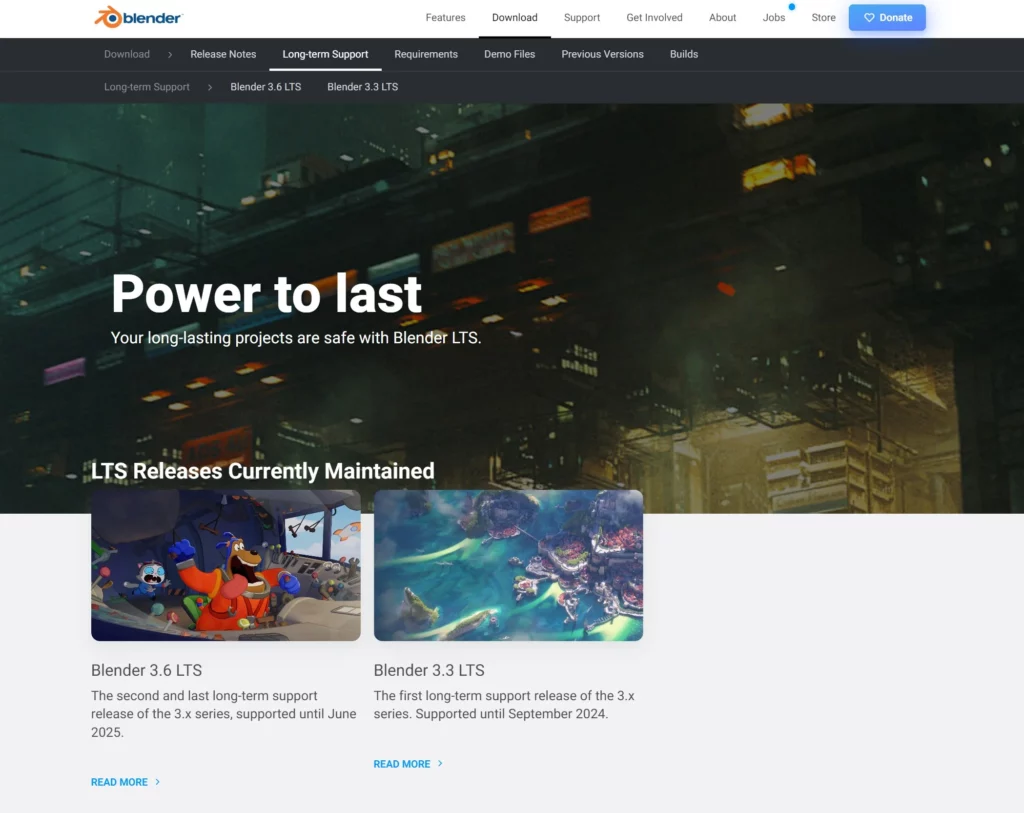
This means that there will be versions of blender that are supported longer than the initial three to 4-month cycle. They will have their own series of updates and versions applied to them over a period of two to three years.
Sometimes the version of Blender that is available on the main page is also classed as an LTS version, such as Blender 3.6.
If, however, that version does not have the lTS tag next to it, then you. may need to look elsewhere on the Blender website to find a version of Blender that has long-term support.
To do this, just go to the second row in the heading menu for the Blender website when on the download page. From here, select long-term support and you should be able to see at least the two previous versions of Blender that are currently a part of the LTS process. For example, at the time of writing, these two options will be Blender version 3.6 and Blender version 3.3.
Can Blender Run On An iPad Or Tablet?
Blender is primarily a desktop application. There are many tools and menus littered throughout the Blender user interface.
At the time of writing, Blender does not have a version that is usable on an iPad or on a tablet that uses an Android operating system.
However, there are a select few tablets that you can have Blender installed on, and these are the Windows tablets that use the Windows operating system.
Because these tablets use Windows you can download, install and begin using Blender in these tablets as if you were using a desktop computer.
It is unknown whether Blender will have a version available specifically for the iPad, but we are reaching the point where it is plausible on a device that is both large enough and powerful enough to run Blender, like a new version of the iPad Pro.
Does Blender Have A Mobile App?
Officially, there is currently no mobile application to use Blender 3D at its total capacity. However, there are a couple of unofficial releases made by community developers that act as a way of using aspects of Blender on mobile devices.
One example of this is Blender 3D APK, a mobile application that theoretically should allow you to create simple models on your mobile devices.
We had tested the application ourselves and we would defer to this article for an accurate review of the application in its current state it’s not. brilliantly optimized. And while it demonstrates that Blender could theoretically have a future on mobile, it is not an ideal choice for any production.
In November of 2022, the Blender Foundation announced the blender as an initiative to help further expand the future of the blender software in other forms or devices. This is still in its early phases, but it is hopeful that in the future Blender apps can be the catalyst for an official application for Blender. 3D that is usable on our mobiles and smaller tablets.
How To Download The Version Of Blender That I Want?
So far we have covered how to download the latest stable release of the Blender software and the currently supported LTS versions of Blender. But did you know that we can in fact download almost any version of Blender that has ever been released?
Because Blender 3D is open source, we have the ability to download any of the previously released versions of Blender and we even have the ability to download experimental branch versions that will eventually become future versions of the Blender software.
How To Download A Beta Or Alpha Version Of Blender?
First, let’s cover how to download a beta or alpha version of Blender. These are typically nonstable releases of future versions of the blender software. For example, if the current release is Blender version 3.6 then a beta version of Blender 4.0 may be available.
To locate these beta or alpha versions of Blender, go to the downloads page and then scroll down to the bottom where there should be a red area with a red button that is labeled as experimental.
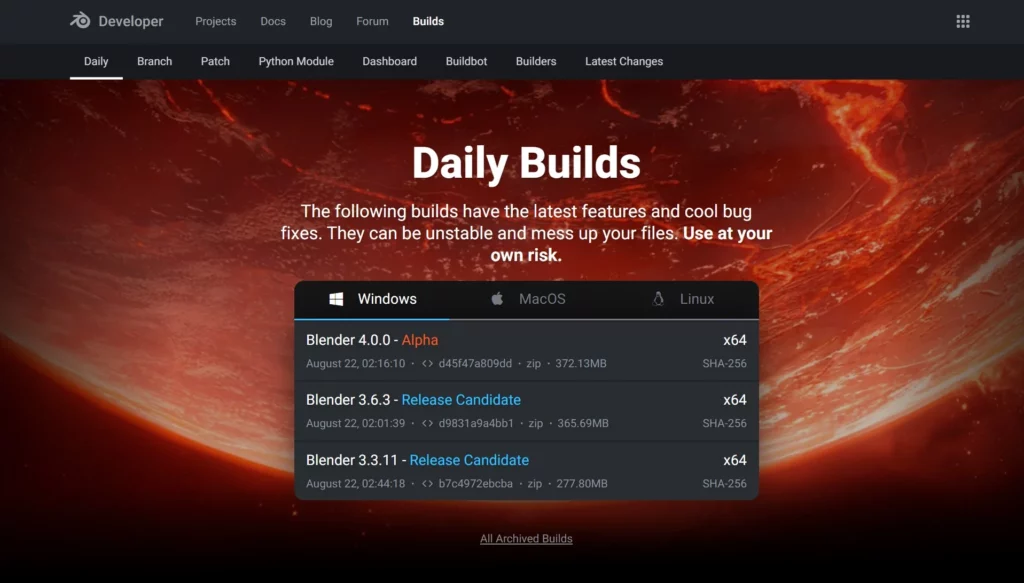
This will take you to the daily bills page where you should have access to the current beta or alpha builds or future versions of Blender.
Note that this is also another location where you are likely to find release candidates for the LTS versions of the blender software. from here you can download either an LTS version or the alpha or beta release of the next version of Blender.
How To Download A Previous Version Of Blender?
Sometimes blender makes changes that are not always welcome For certain users, depending on how these changes affect the way in which Blender operates. Sometimes you may be so used to a specific workflow that you don’t want to adapt to a new one, even if improvements are made.
To an extent, we already know how to access a previous version of Blender in the form of the LTS or long-term support versions.
However, you can actually download any previous version of Blender if you just know where to look. To download the version of Blender that you want to use Go to the main homepage for Blender and then select the download option from the header. Do not select the download button which we have done to download the stable release.
From the download page, you will see a secondary menu appear in the header of the page. The second to last option in this row will be for previous builds, left click to travel to that page.
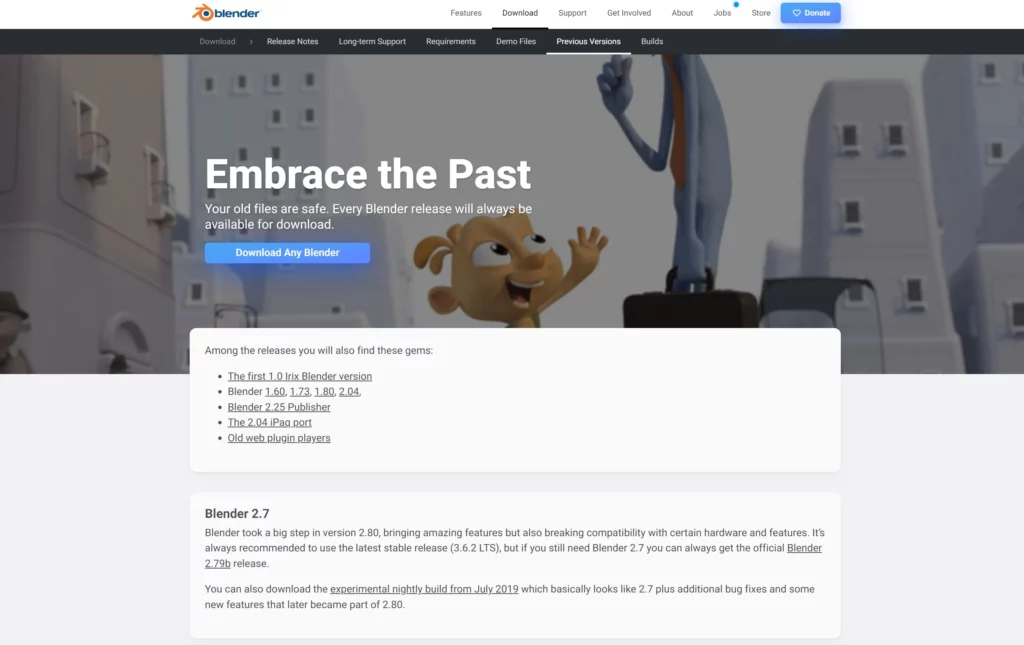
One option that she will notice on this page is the ability to download Blender version 2.79B specifically.
This is because Blender made arguably its most significant changes when it went to version 2.8 which saw the introduction of the Eevee rendering system, a new look to the user interface, and the Removal of the Blender game engine.
There is as a result a very noticeable difference if you were to download Blender version 279B. It represents the very best that Blender had to offer before it transitioned to its new look in 2.8.
If, however, you want to download any version of Blender, then you can press the button that is labeled Download Any Blender on the same page.
This will open an index repository that is. filled with links to downloading all of the previous versions of Blender made available to the general public. Just click on any of these links and it will begin the download process for that version of blender
BEGIN LEARNING AND DEVELOPING WITH OUR BLENDER VIDEO SCHOOL!!
Check out our course library if you are looking for a systematic and effective way to improve your skills as a 3D artist. Click Here To Learn Blender The Right Way!